Knowledge Management Series - Introduction to Viva Topics
Autumn came and went. Christmas and the end of the year came and went. 2021 started but still there was no sign of Project Cortex. Vaccines appeared and hope for an end to the pandemic being in sight. But still no Cortex. No knowledge hubs. What could be wrong? Were there problems? Would we see it happen. Now we know the answer and the answer is Microsoft Viva. And I like it.
This post will introduce Viva and especially Viva Topics, talking about what it is, how you can set it up and my thoughts on using it so far.
This is part six of the Knowledge Management series. For other parts, see links below:
What is Microsoft Viva?
Before I describe Viva Topics, I should cover what Microsoft Viva is but there are two answers to this:
- For the vast majority of people, it is an Employee Experience Platform (EXP) that puts in place everything an employee will need from being onboarded, getting the latest information and learning key knowledge for your role.
- For those that follow Microsoft 365 closely, it can appear as a collection of announcements that had already been made given a flashy new name.
The reality is a bit of both. The services announced by Satya Nadella had mostly been mentioned before but the beauty of Viva is the simplicty of the messaging. It is not about the underlying technology (impressive as that is) but what it enables for employees and the consistency that it should bring about. Thankfully, someone who can explain this far more eloquently than me has already done so I highly recommend Josh Bersin's article on the subject.
There are four pillars that form Viva with Viva Connections, Viva Learning, Viva Insights and Viva Topics - today, I'll be focusing on the last pillar.
What is Viva Topics?
If you have been following my Knowledge Management Series, you will know that I have been excited about Project Cortex and what it was going to offer. SharePoint Syntex whet my appetite with some AI goodness but the knowledge hubs that I saw were really what I wanted. The ability to easily share common phrases and have those be easily linked to from across Microsoft 365 were something that would truly enable the sharing of topics. Viva Topics is the released name for exactly that.
On setup, you are given a Topic Centre where you can curate the topics to be shared. Each topic has its own page where you can describe the topic, add experts, related files and pages and then other linked topics. Simply, it's the central place to find information on that topic.
Could it just be a standard page? Yeah, it probably could be. But Topics will become much more. They will soon start showing up in other Microsoft 365 services, starting with SharePoint, where any point that the topic is written will show as a link back to that hub. Sadly, this isn't in place yet but will start rolling out through the year.
Getting started with Viva Topics
One of the things that I have heard a few times just after the announcement was that it was not obvious how to get started. I put this up quickly on Twitter in a TweetStream but to keep things easier to find, here are the steps to take.
Get a license (or trial license)
The quick link is to go to the request page from Microsoft. Otherwise, from the Microsoft 365 Admin Centre:
- Click on Billing then Purchase Services
- Click on View Products
- Scroll to Add-Ons and click on Show All
- Select Topics and Start Trial or add a license
Assign license to yourself and others who need it
When you have the licenses:
- Head to the Admin Centre home page
- Click on Users then Active Users
- Select the user to get the license
- Click on the "Licensing and Apps" tab
- Select the "Topic Experiences" license
- Click on Save
Set up Topics
Once you have at least one license assigned to yourself, return to the Admin Centre and select Setup from the menu.
- Scroll down to Files and Content
- Click on the "Connect People to knowledge" link
- Follow the wizard with your preferred set up
- Wait a few mins for it to complete
Since I put the video together, Craig Humphrey (apologies if it was a different Craig!) noted via the Microsoft 365 Partner Network that you can also:
- Head to the Admin Centre home page
- Click Settings then Org Settings
- On the Services tab, scroll down to Topic Experiences
Starting to create topics
As part of the setup wizard, you will be asked to create a Topic Centre which by default is at /sites/TopicCentre. If you forget where it's created, you can also navigate from the Settings->Org Settings->Topic Experiences mentioned just above.
In the new Topic Centre, there is an easy link to add a new Topic Page as well as a Getting Started tab that points you to three useful links:
As you can see in the video below, creating a Topic Page is easy. You add a title, descriptions, some key people who are the experts, key pages and documents and finally how the topic links to other topics in a beautiful graph style chart.
Topics - a few thoughts
I have only been trying this out for a few hours so far but I have a few initial thoughts, positive and negative.
The good parts
Getting started is easy. In a few minutes, I had a Topic Centre and it only took five minutes to create a set of topics. I started with Power Platform and easily created linked topics for Power BI, Power Apps, Power Automate and Power Virtual Agents. From our demo environment, I had some samples that I also created topics for and linked to those demo pages.
The Topic Centre neatly displays all those Topics that you have created with summary cards for each, showing recent activity and whether it is a curated Topic (i.e. defined by a person) or a discovered one (i.e. discovered by AI but not yet validated by a real person). The Topic Pages can be edited with your own web parts as well so they aren't fixed and can flex to what you need which is really useful.
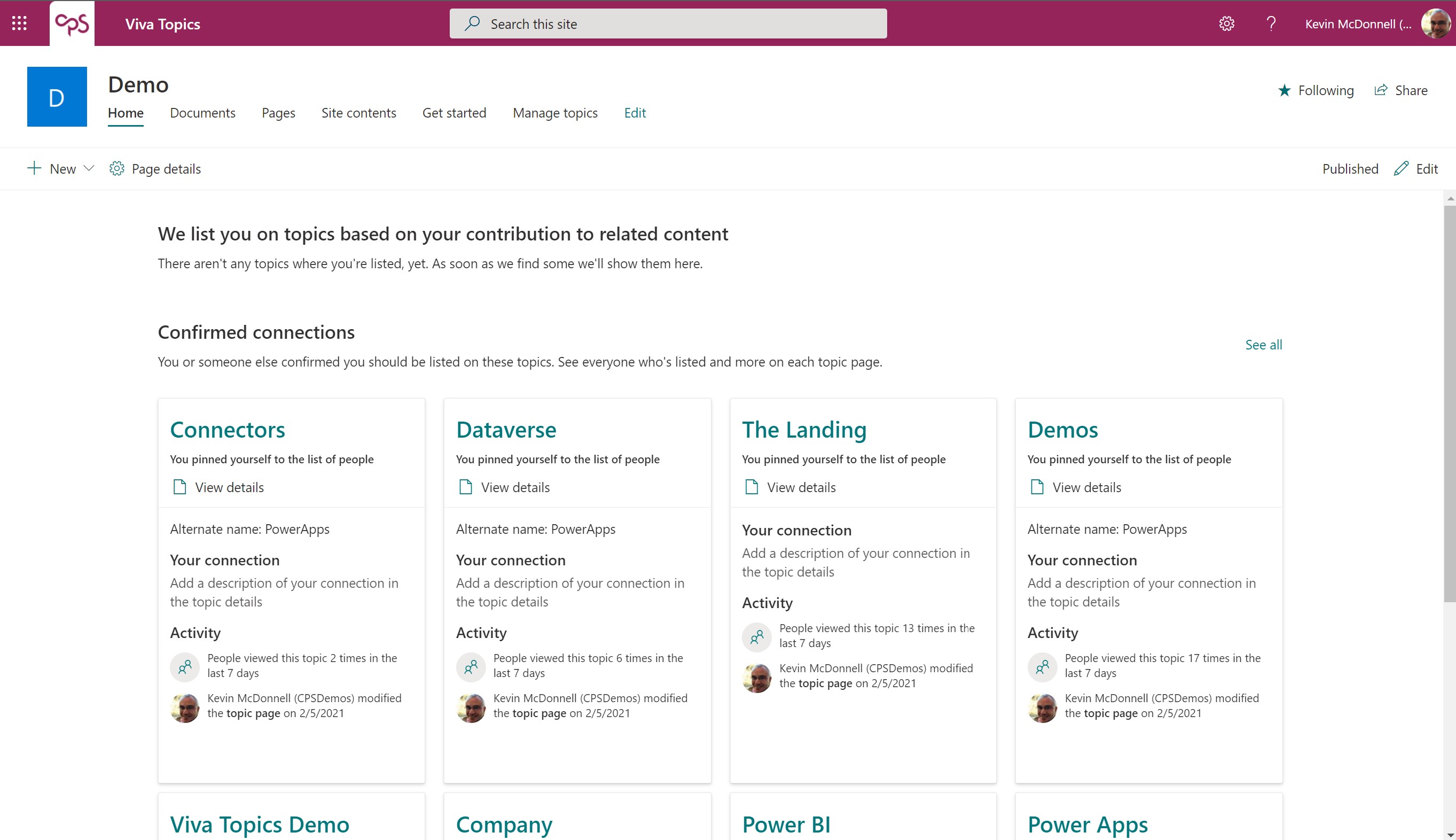
The other great part now available in topics is that they show up in Microsoft Search. No need to create a separate bookmark in Answers, it appears as a card already with the key people and resources shown by default and a link to the Topic Page
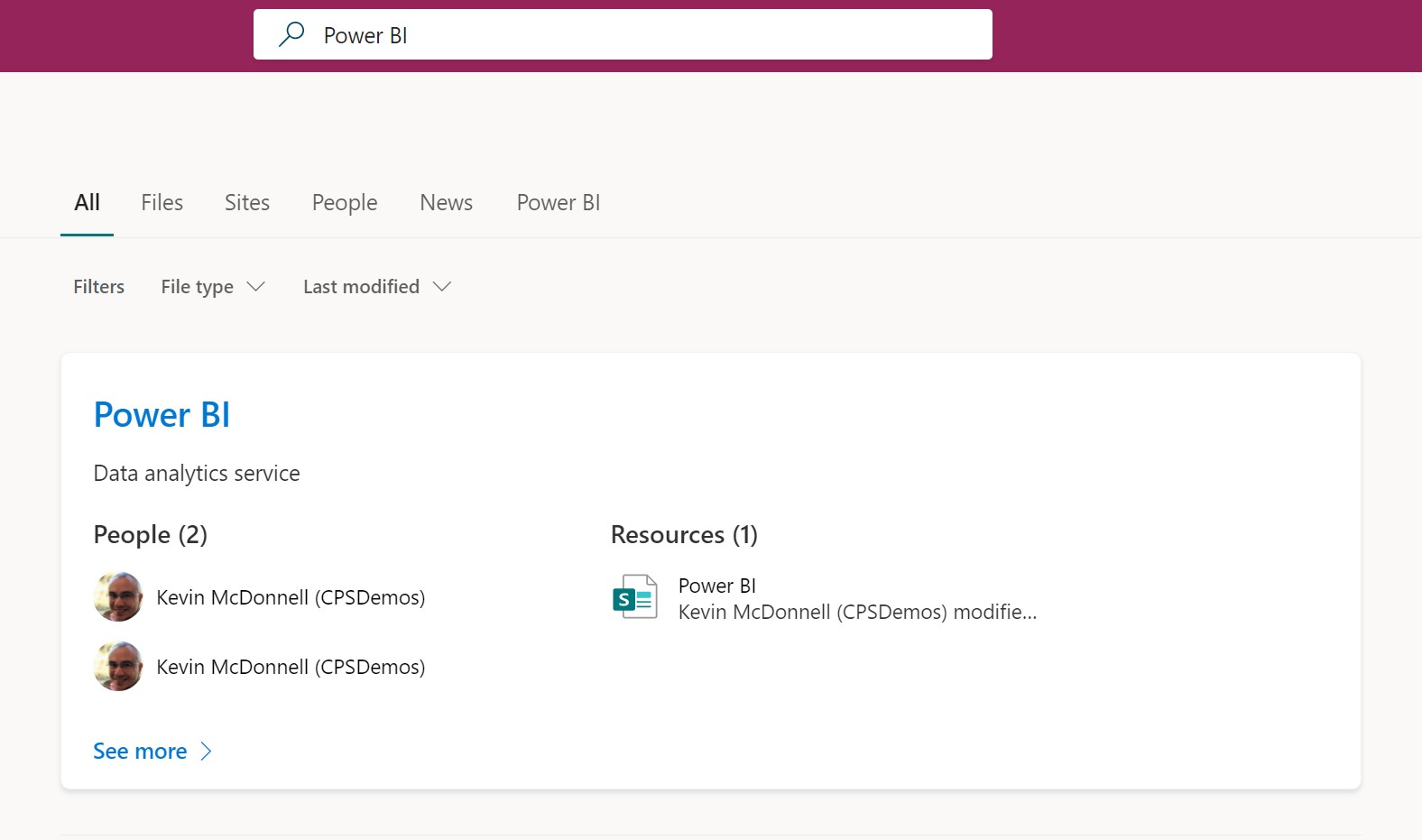
The potentially bad parts or hopefully just the "not yet there parts" (at least at the time of writing)
It's easy to get carried away with these new technologies and become over excited with the good stuff so I always like to include a bit of a grumble. Often, these turn out to either be wrong or resolved pretty quickly. What has raised flags to be in Viva Topics:
- Creating links between Topics only seems to exist on a single page so far - I am hoping that this is just the suggestions not kicking in yet but I found it a bit frustrating.
- It is not clear how Managed Metadata will play a part in this or even if it will - it would be good to understand whether to invest time in both or go down one path.
- The highlighting of Topics on other pages and in emails that was talked about with Cortex is not there yet but will be coming later this year.
- Something I want to see more of is the suggestions which don't really show up in a demo environment - hopefully I will be adding this to our main tenant at CPS soon and will see more coming through of value.
- At the moment, there is no programmatic access to Topics, via Graph or any other APIs - I suspect this will appear soon and with MS Ignite on the horizon, there seems a good point for more to be shared.
- You need to think about the licensing for this as it is an add-on but I am hoping to cover this in a future post.
So the only bad points I have found so far appear to be things that will be addressed. Otherwise, this feels like a very powerful way to curate knowledge in an organisation and get that in front of people at the right time. The latter part is coming soon but that shouldn't stop you determining what your topics will be and moving those topics from Managed Metadata potentially.
I am planning a few more posts as I invest a bit more time to investigate a bit deeper so keep an eye out.
Photo courtesy of D A V I D S O N L U N A via Unsplash
