Accessibility and SharePoint - welcome to the Immersive Reader
Have you heard, the Immersive Reader is now available to use with pages on SharePoint Online as part of Microsoft 365 so that you can improve the accessibility of content to readers of news and other content in your tenant. In this post, I will cover the importance of the Immersive Reader and what it can do for your users.
Why the Immersive Reader is important
Over the years, I have had many conversations with clients looking at SharePoint and wanting to know how they can make their Intranets accessible. Many want to help ensure that all staff can access the content, regardless of any reasons why they physically or mentally may not be able to. From screen readers to considering how readable different colours are next to each other, there is plenty that can be done. SharePoint itself meets the WCAG 2.1 AA international standard in all it does but it doesn't actually make your own content in SharePoint compliant with that.
So up to now, there hasn't been any tool to really assist with accessibility in SharePoint but this month, Microsoft has released the Immersive Reader to SharePoint pages. This feature has been available in the Office suite and Teams for a little while but now makes it into SharePoint too. This gives users the ability to view pages in a much easier to read way, with control to increase font size, select easier to read fonts and change the background colours. These all help cater to many needs for making it easier to read.
Using the Immersive Reader
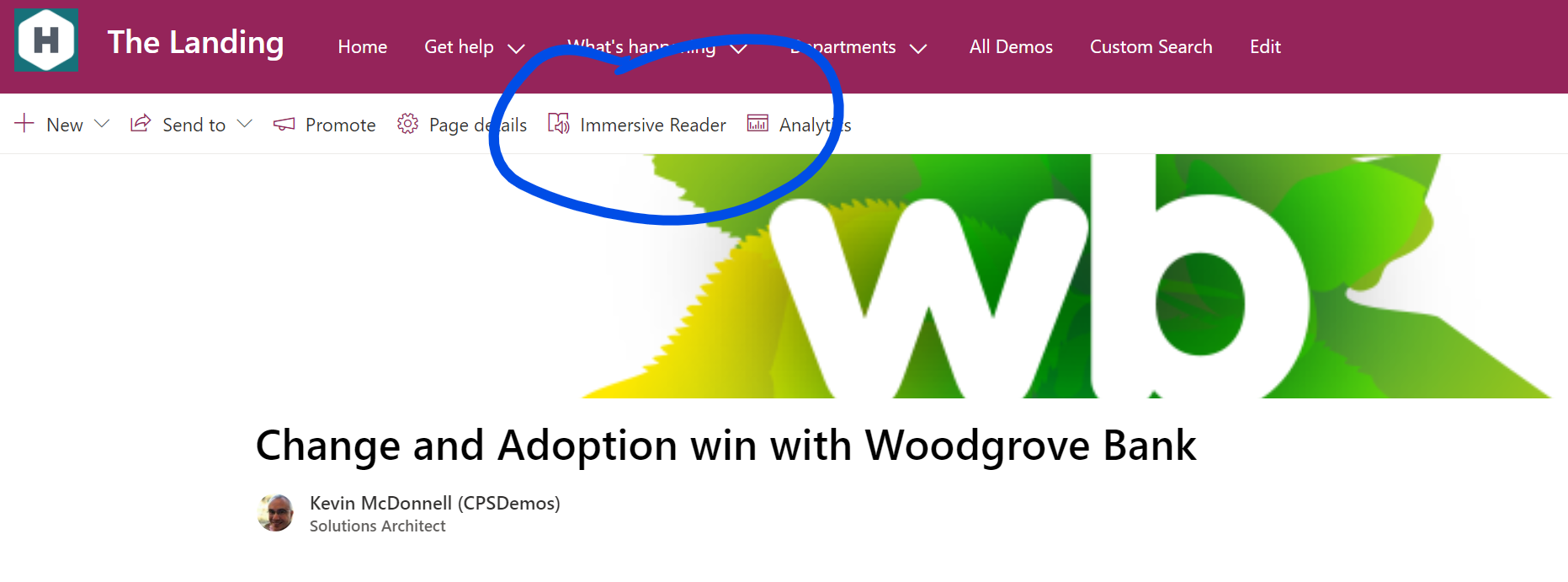
Getting started with the reader is easy as it appears at the top of the page for any reader of a page. There is no need to turn it on, it is enabled by default. Clicking on the link brings up an easy to use page with the content simplified to be easier to read with more spacing between the words and each word highlighted as it progresses.
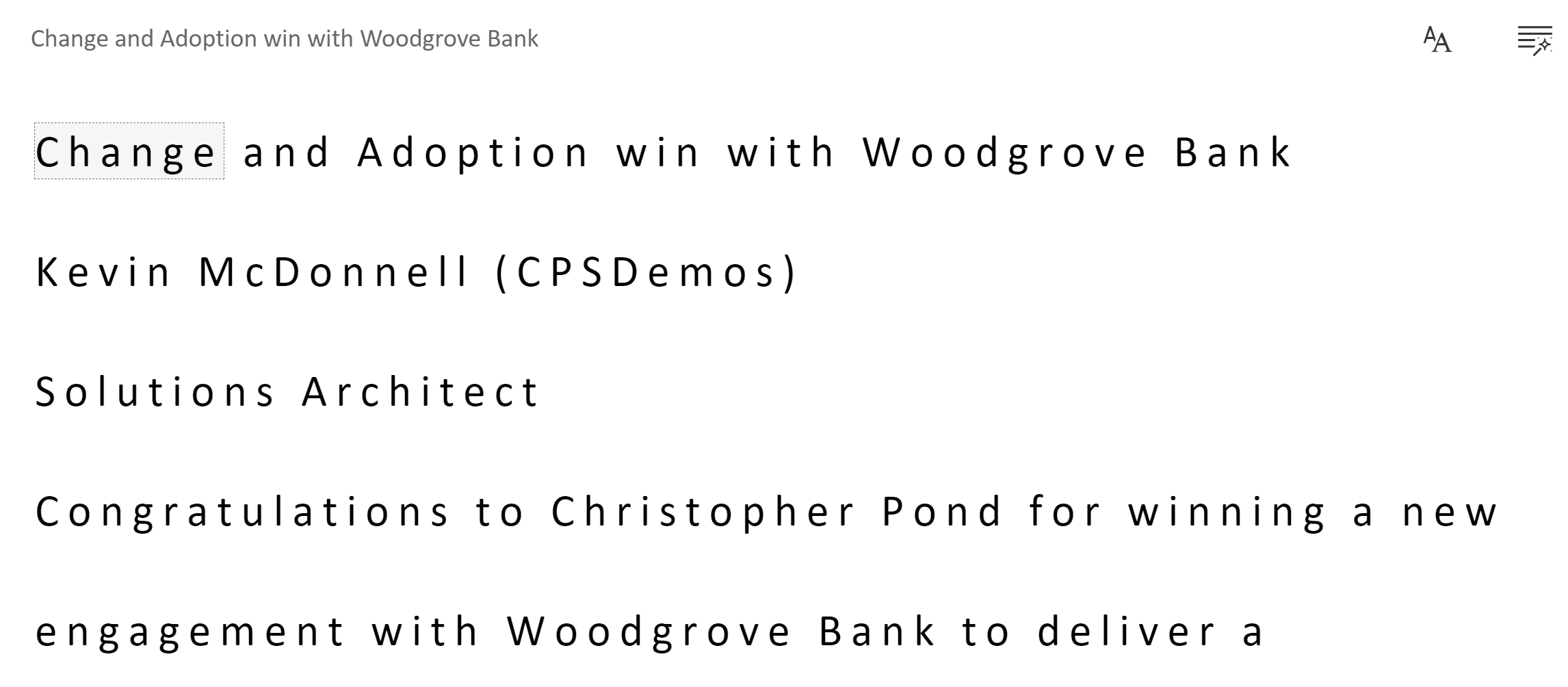
While the default options put the text into a simpler and more spread out state, not all accessibility needs are the same so the Immersive Reader provides additional options on the right to format how the text is rendered. Clicking on the Text option shows the options related to the text.
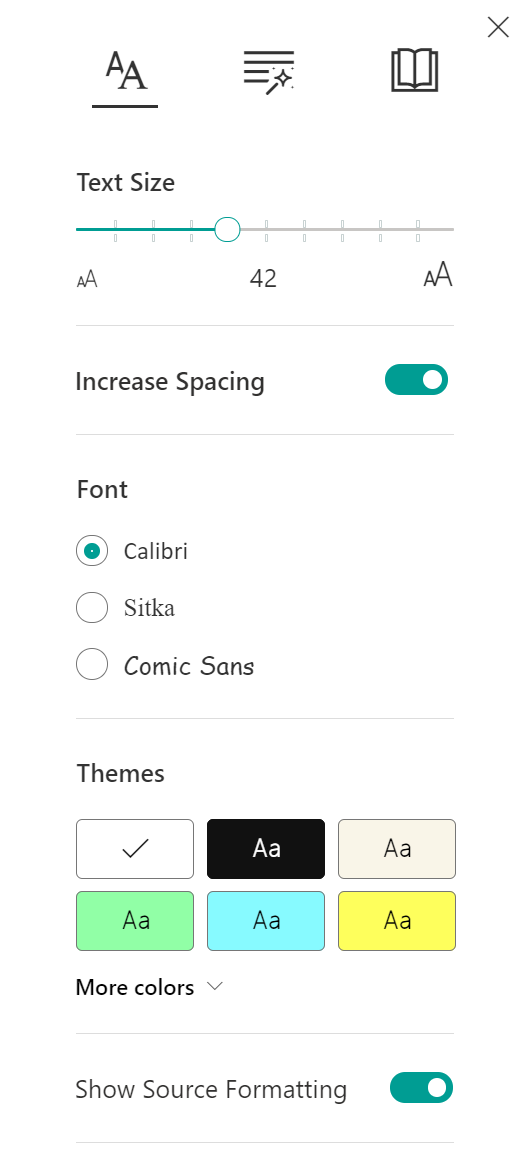
As you would expect, you can easily change the font size but you can also increase the spacing between the words and pick a font that is easier to read. There are a set of ore-determined themes available for the font background to assist those who may find black on white not easy to focus on.
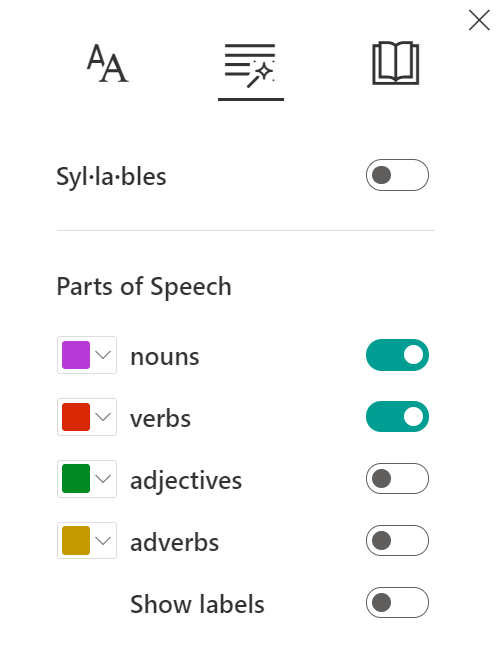
In the highlighting wizard section, you can choose types of words to highlight, assisting those with more cognitive needs such as dyslexia. This can highlight types of words such as nouns, verbs, adjectives and adverbs to make the content easier to understand.
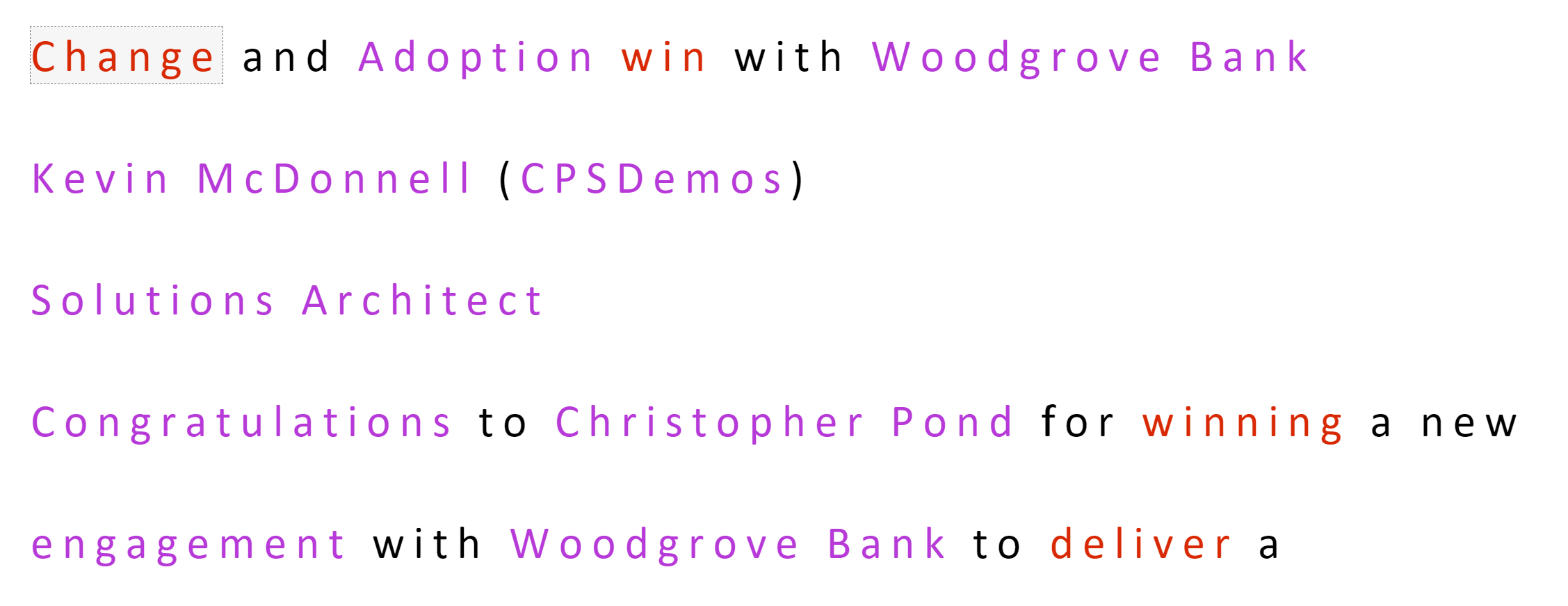
The last option provides ways to change the focus for the lines, a dictionary with pictures to help understanding of workds and finally the ability to translate the content too.
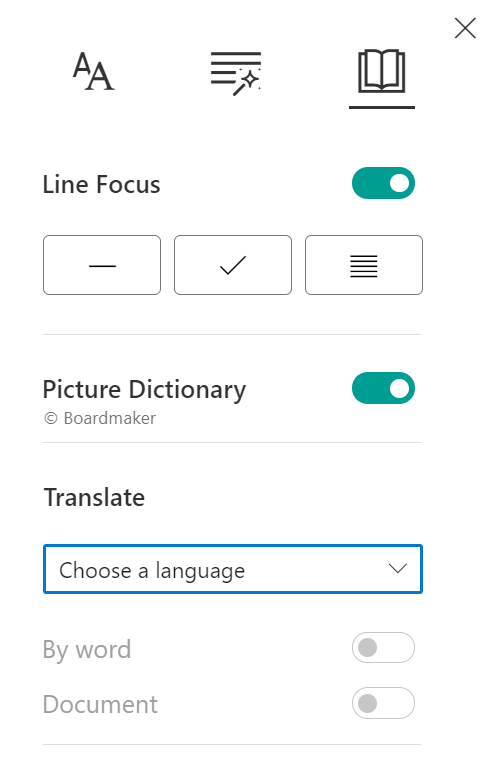
Back in the main window, you can then get the content played out loud to listen to with each word highlighted as it goes along, making things easier to understand.
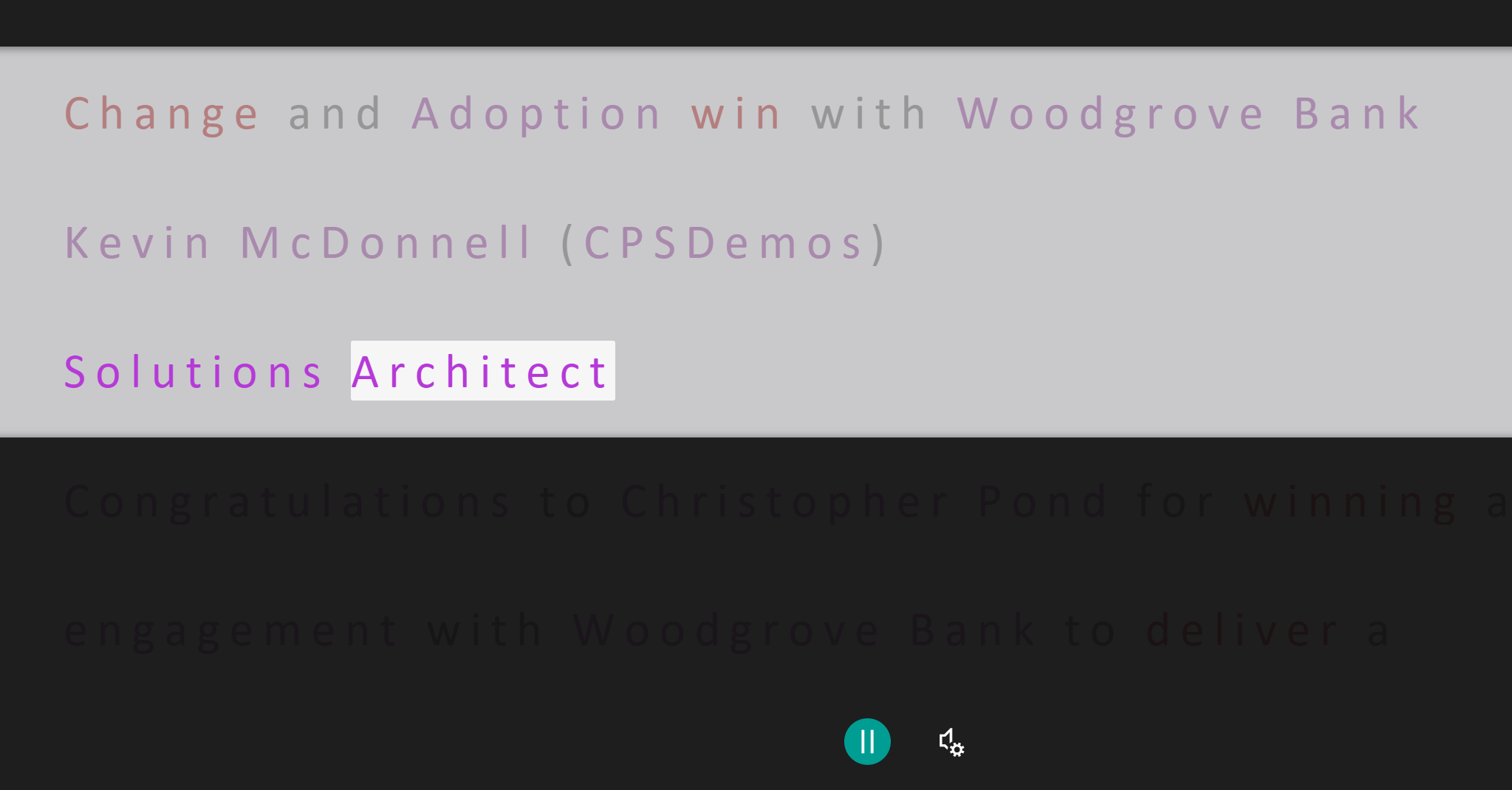
Oh yeah, and you can control the volume too so if you just want to have the highlighting then, well, you can.
Supporting accessibility
Immersive Reader is a great step towards making SharePoint content open to as many people as possible. It allows access to most pages (sadly not the homepage at this time) and makes reading of content easier. Hopefully this is a first step towards making content reviewed to meet accessibility requirements for public sector bodies in the UK and it will one day be easier to flag content to content providers that they need to update. Office already has some great tools that do this for PowerPoint and also in Power Platform so fingers crossed that things will be the same in SharePoint soon.
Photo courtesy of Dmitry Ratushny via Unsplash
